Adobe just released a new version of FrameMaker and RoboHelp last month. If you have used the application for years, you might be forgiven for not even recognizing RoboHelp—it’s been completely revamped.
First, for such an old program (more than 25 years!), Adobe has performed an “extreme makeover” when it comes to the user interface. It’s clean and modern. It looks like a new application.
Adobe has bestowed RoboHelp with a minimalist user interface. There are not dozens of icons to click like you see in an application like Microsoft Word. Even though it looks dramatically different than older versions of the program, I found myself being able to use it right away. However, Adobe probably recognized that not everyone wants to learn a new user interface so the company is also including RoboHelp Classic 2019 for those users who prefer to work in familiar ways.
A Quick Way to Generate Output Files
I like the new way in which you can output files.
When you click the Quick Generate icon, you can click the output you want to generate. I like that you can create output files without a lot of configuration. I also appreciate that you can keep working while RoboHelp creates the files in the background. If you want to tweak settings for an output file, there’s still the Edit button.
Adobe Further Improves RoboHelp’s Search
RoboHelp 2019 builds on some of the improvements introduced in RoboHelp 2017. Most notably, RoboHelp 2017 included some welcome improvements by displaying keywords as users type in the search field. For example, when I start typing a search query about “contacting,” RoboHelp starts providing suggestions on the fly, similar to Google’s search engine.
RoboHelp 2019 includes predictive search but will also fix users’ typos. For example, if I type “HTML5 outpt,” the HTML5 Help automatically presents the corrected results for me. Given that many users may inadvertently add typos in their search queries, this is a welcome addition.
RoboHelp 2019 Supports Git, HTML5, and Scalable Vector Graphics
RoboHelp also includes support for SharePoint Online and Git, HTML5, Cascading Style Sheets (CSS) 3, and Scalable Vector Graphics (SVG) images. SharePoint and SharePoint Online are not the same thing. With SharePoint Online, you can access internal sites, documents, and other information from anywhere—at the office, at home, or from a mobile device. Git is a version control system for tracking changes in computer files and coordinating work on those files among multiple people.
Overall, I am impressed with the Adobe’s commitment to overhaul RoboHelp!
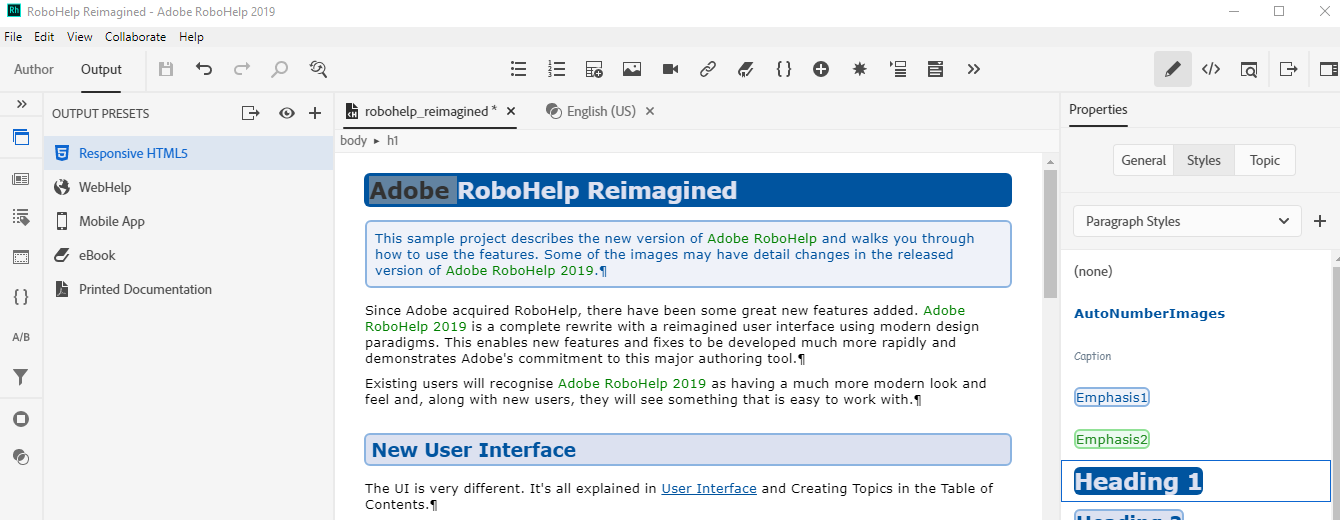
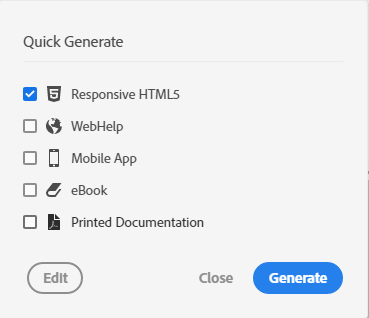
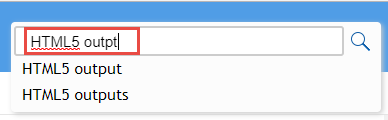
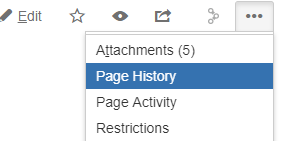
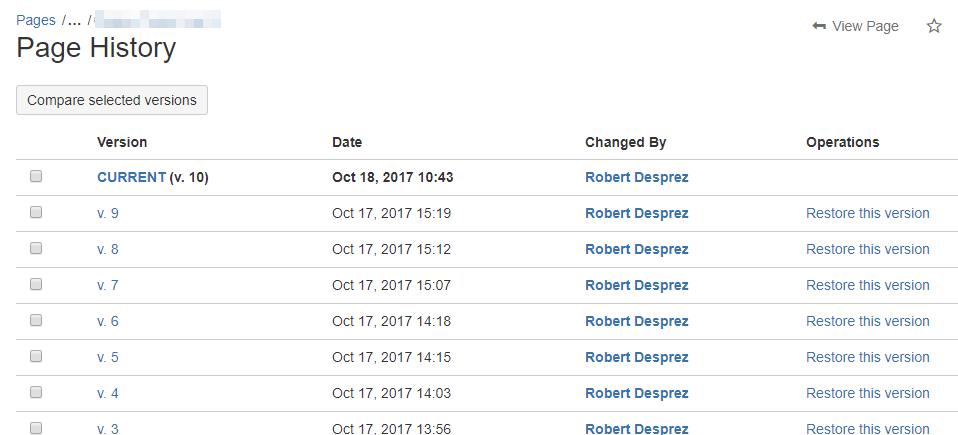
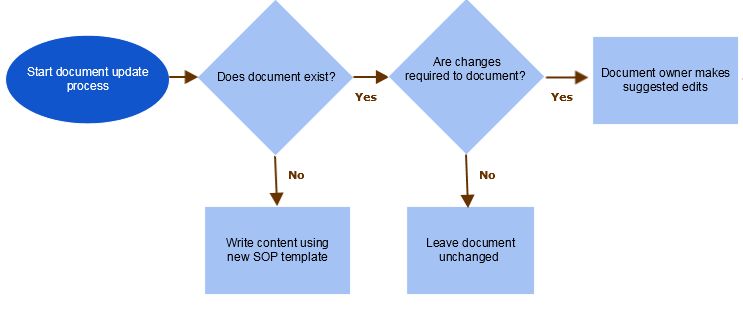
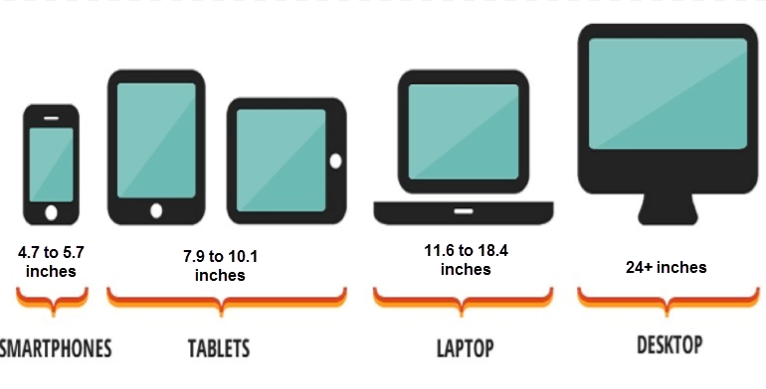
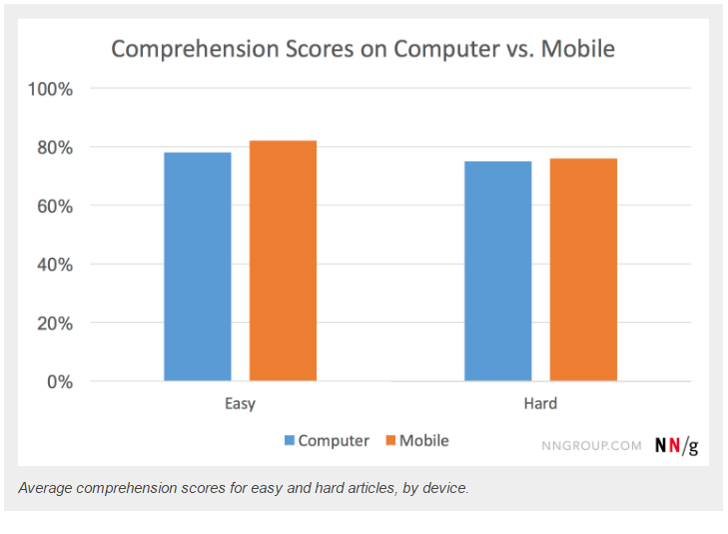
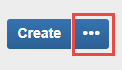
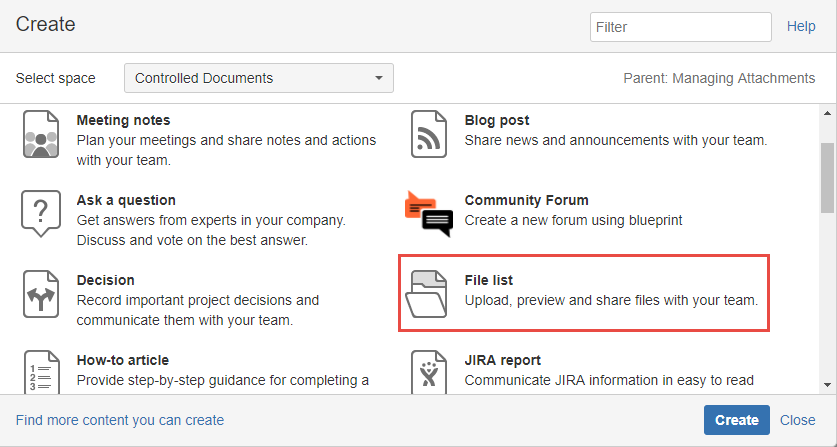
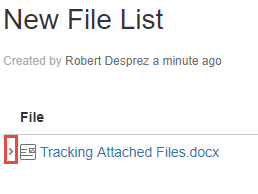
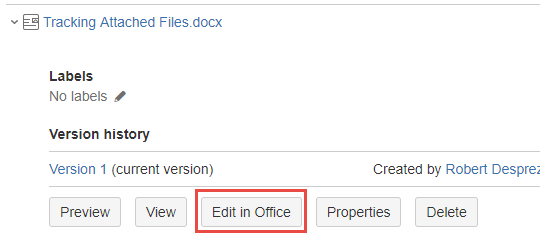
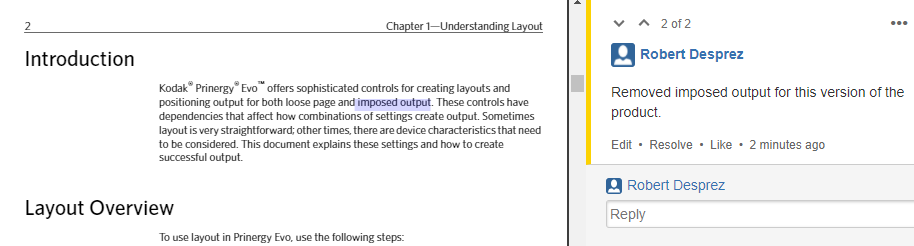
 I have worked as a
I have worked as a