Years ago, I used Confluence and then recently used it again at a client site. I liked it when I first used it but feel disappointed that it does not seem to have evolved. Here are four ways that it could be improved.
What is Confluence?
In case you have not used it, Confluence is a software product that makes it easy to collaborate across an enterprise.
Import content from PDFs and Word files
On a past project, I imported many older Word files and PDFs into Confluence.
The Word and PDF files were very different from the new template found in Confluence so I resorted to copying content from the source file to the new template. Even if I first copied content into a text editor (like Notepad), Confluence frequently changed the fonts or font sizes. Re-applying a paragraph style within Confluence to the word or sentence did not fix the issue. Fortunately, there’s a workaround.
Confluence Source Editor is a free app that reveals the code on a given page. If all else fails, you can strip out the extra code that is changing the fonts.
Using Confluence Source Editor, I can hone in on a certain word and strip out the code that surrounds the font. Here is an example:

By stripping out the span text, Confluence then displays the text normally. As some pages can be riddled with this extra code, searching for and removing it can quickly become tedious.
My suggestion: Confluence should address these formatting issues so that technical authors do not need to fix content this way. At the very least, this Source Editor should be included in Confluence without having to search for and install the app.
Search and replace functionality
I worked for a client that rebranded itself, meaning that its old name needed to be updated on dozens and dozens of Confluence pages. For authoring tools like MadCap Flare, the search feature can easily comb through multiple topics.
Confluence includes a search and replace tool but it’s only for page by page. This means that someone updating the client’s name needs to open the page, going to edit mode, find an instance of the old name, and replace it. This is a very time consuming process.
Confluence does offer apps that will permit you to search across multiple pages within a space but they’re not free and you need to research, pay, and install the one that you’d like.
My suggestion: Atlassian, the company that makes Confluence, needs to include a free search and replace tool as part of its core product that can scan multiple pages within a space.
Weak conditional text support
If you’ve used tools like MadCap Flare, you understand the power of conditional text, which you allows you to single-source and include or exclude specific sets of information. You can apply a condition to a character, word, sentence, paragraph, or entire sections of content.
Confluence includes a form of conditional text support but it’s hardly robust. Using an app called Scroll Versions, writers can create different versions of content and then associate the content with a “variant.” If you need to create three different versions of a paragraph, you can publish three versions using the Scroll Versions app. The main challenge with the app is that it forces users to pick which version they want to read using a dropdown in Confluence. Here’s an example in which a user might select among multiple product versions:
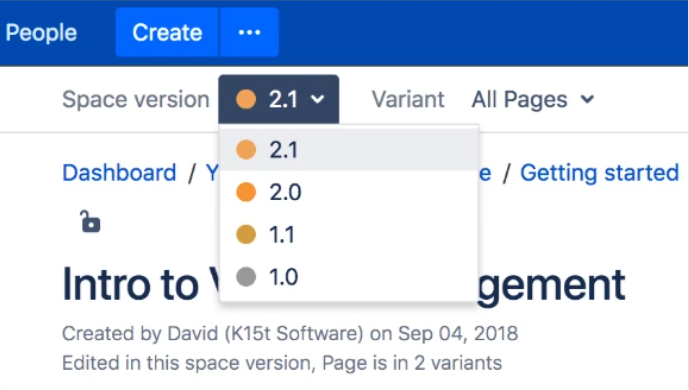
My verdict: Although it’s better than nothing, Confluence’s support is pretty weak compared to MadCap Flare or other technical writing tools.
No built-in support for variables
In case you haven’t used variables, here’s a definition from MadCap’s online help: “Variables are brief, non-formatted pieces of content (such as the name of your company’s product or phone number) that can be edited in one place but used in many places…” If you need to update the variable, you only need to change it in one place and the change is automatically made everywhere the variable appears.
Product names, corporate addresses, support phone numbers all tend to change from time to time. Using variables makes a change super easy. There is an app called Easy Confluence Variables that may provide some of this functionality, although I haven’t had a chance to use it.
I like Confluence. But if technical writers are going to embrace the tool, Atlassian needs to invest more effort in improving it. Besides Confluence, are there other wikis worth investigating?
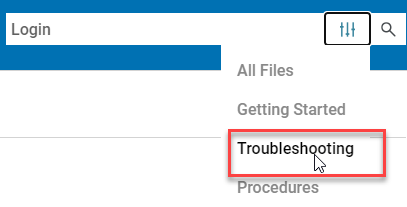
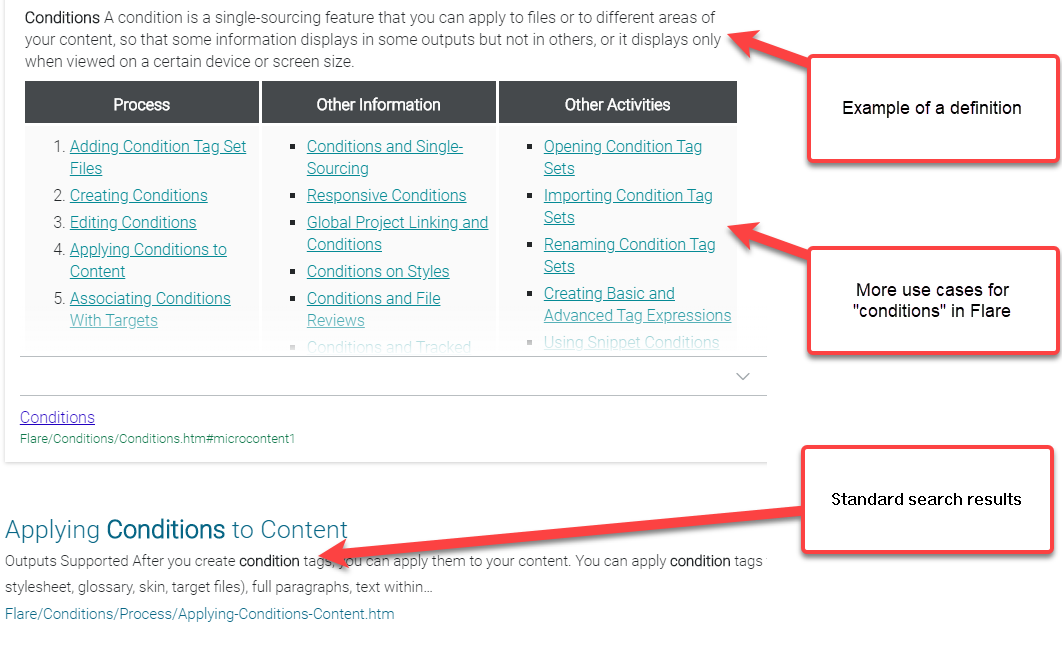
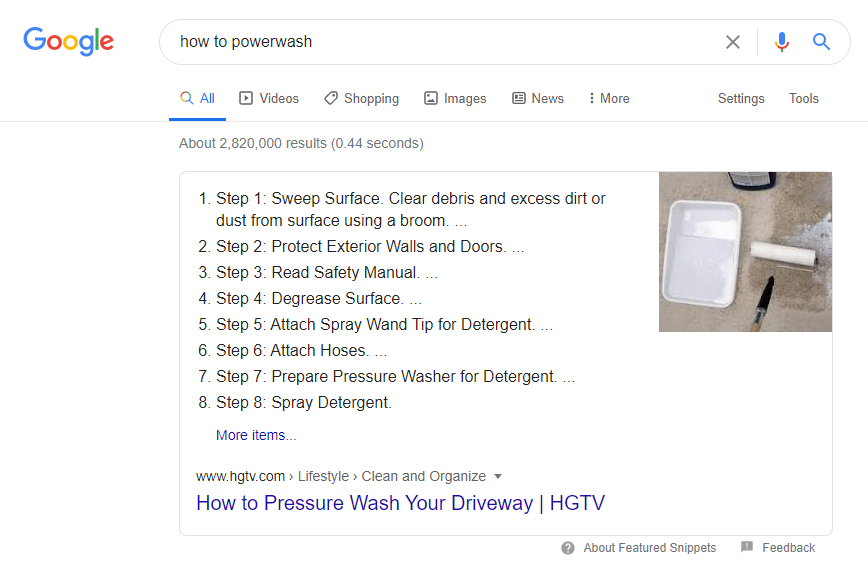
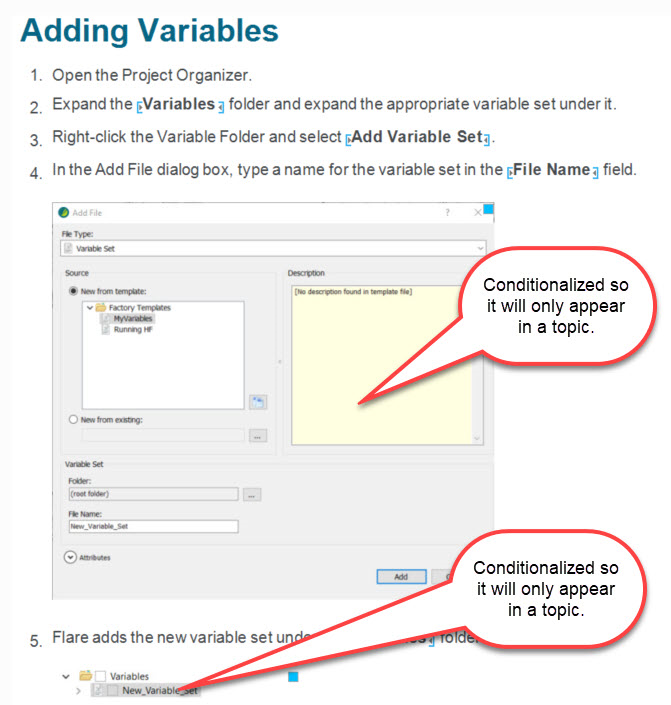
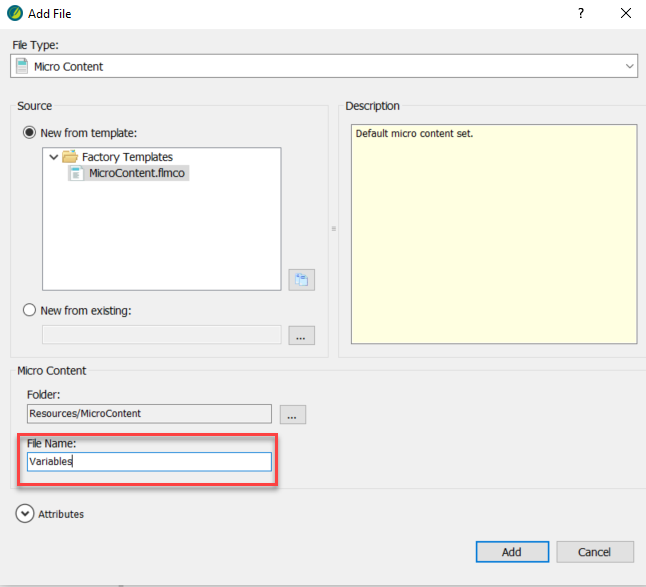
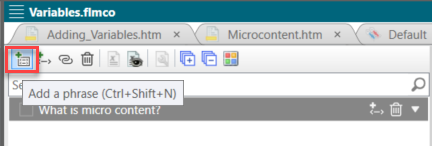
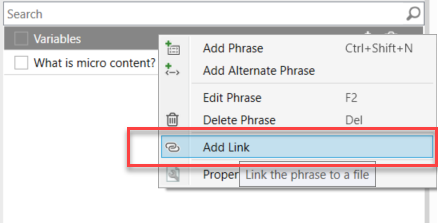
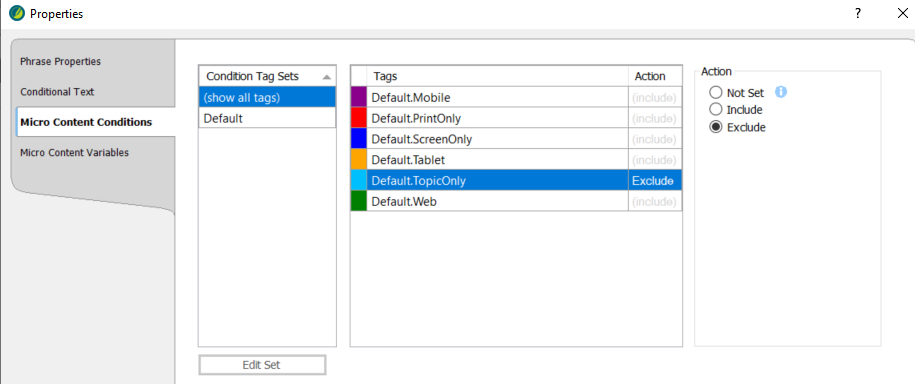
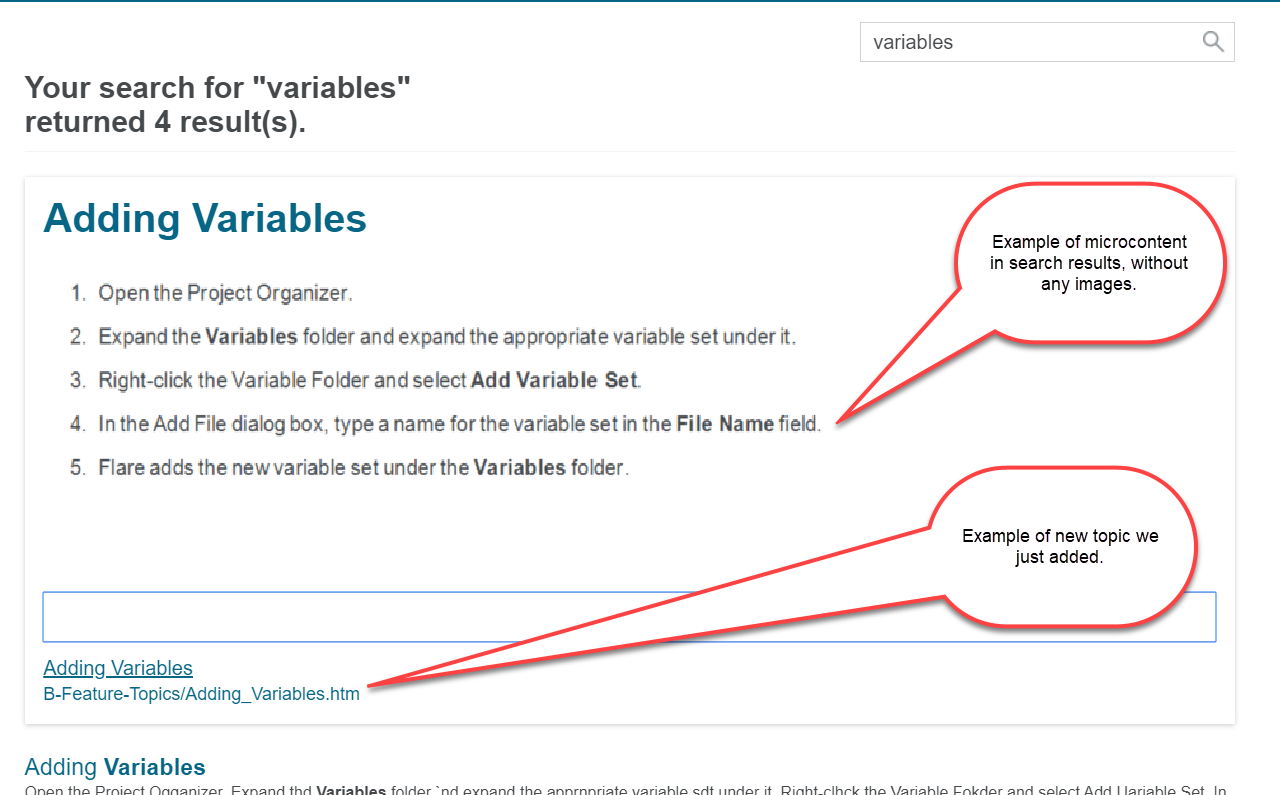
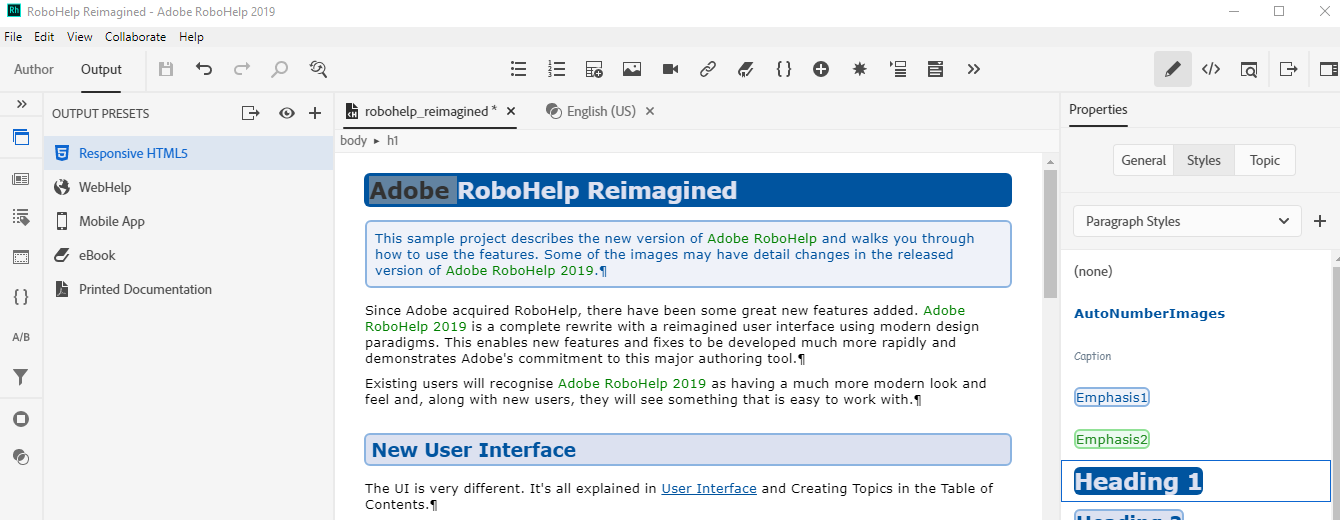
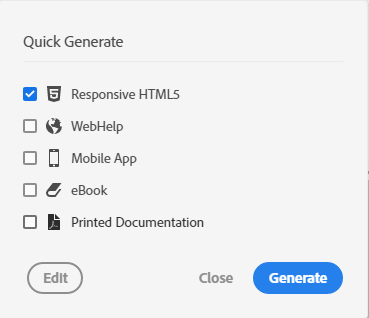
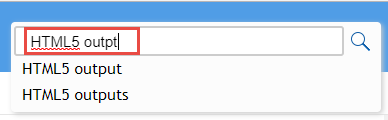
 I have worked as a
I have worked as a