For all the discussion about using content management, Darwin Information Typing Architecture (DITA), and writing for tablets and smartphones, I find that most clients I work with are still writing at least some content in Microsoft Word.
Most technical writers I know agree that Word has its share of weaknesses when authoring long technical documents. Still, many clients gravitate towards it because it’s considered “free”—it is almost always installed at a client’s workplace.
For a current client, I edit long technical Word documents that are often riddled with acronyms.
I edit the content using some of the standard techniques used by editors and technical writers: I compare the terms used in the document against the department’s style guide and I use an editing checklist. Within the last year, I’ve also started using Word’s find feature to scrutinize the document’s acronyms and initialisms.
Finding Acronyms Automatically in Word
In almost every document I read for one client, there is an issue with acronyms not being spelled out or acronyms being inconsistently applied. One automated way to find all the acronyms in a document is to use wildcards in Word’s Find menu. I first discovered this trick on LifeHacker’s web site. I documented the following steps using Microsoft Word 2016.
To look for acronyms in a document:
- In Word, open a file that you want to edit.
- Open the Find window (press Ctrl + F on your keyboard).
- In the Navigation pane, select Advanced Find.
- Click the More » button.
- In the Find what field, type <[A‑Z]{2,}>
- Select the Use wildcards check box.
- Click Reading Highlight, and then select Highlight All.
Word highlights all the initialisms and acronyms in the file. Here is an example:
I have found that automatically searching for acronyms has been a tremendous time saver and has helped me find countless inconsistencies in client files.
When editing technical documents, what tips or tricks have you used to find errors and inconsistencies?
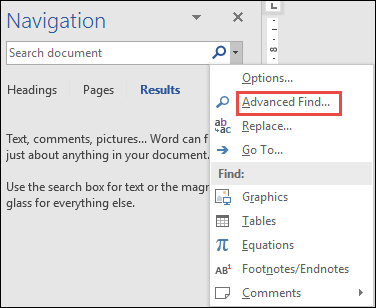
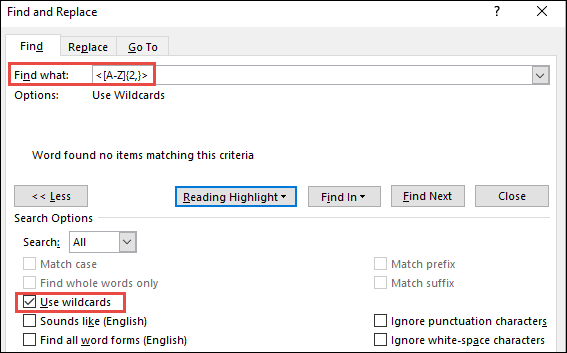
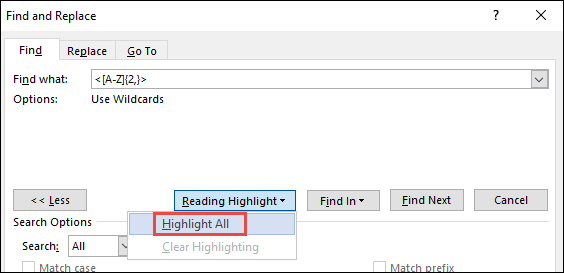

 I have worked as a
I have worked as a