Newer Help Authoring Tools such as RoboHelp (2015 release) and MadCap Flare make it easier to embed fonts in EPUB files. This blog entry provides step-by-step instructions on how to embed fonts in RoboHelp (2015 release).
Some Basics
An EPUB document is a zip file with the .epub extension. EPUB files can be read using e‑reader software on many devices including the iPad, iPhone, PCs, and smartphones running on Android. There are many types of e‑reader programs. For this blog post, I downloaded and installed Adobe Digital Editions on my computer.
For technical writers, I believe EPUB files are one of the technologies to watch. The iBooks bookstore sells its e‑books in an EPUB file format. With tablets and smartphones outselling PCs, users are increasingly reading content—including technical communications—on these devices. Help Authoring Tools also make it easy to create EPUB files.
One of the key advantages of an EPUB file is its ability to reflow on different devices. The following image shows how an EPUB file appears on an iPad:
The next screen shot shows how the same file appears on an iPhone:
In contrast, a PDF file may look beautiful on your 24-inch monitor at home but is difficult to read on your smartphone.
Why Embed Fonts?
There may be times when you want to embed a font into your EPUB file to give a document a custom look. If you are going to add custom fonts to an EPUB file, you need to embed the font. Otherwise, some—or all—users will see the document differently than you envisioned.
The following screen shot shows how an embedded font (called “Quintessential”) appears on an iPad. Without embedding the font, the user may see it in Arial (or another font), due to a font substitution.
Embedding Fonts in the Past
In the past, if you wanted to embed a font in a EPUB file, you first needed to download a font from a site such as Google WebFonts, unzip the folders inside an EPUB file, add the font to the correct folder, and change your Cascading Style Sheet (CSS) so that fonts would appear properly. The process was not difficult but susceptible to errors. If you did not download the font to the correct folder in your EPUB project, the font would not appear properly. If you made a mistake typing some code into a CSS file—even forgetting to add a “;”—your font would not be properly embedded.
Embedding Fonts is Much Easier Now
Thankfully, in newer Help Authoring Tools, embedding fonts is much easier.
Downloading the Font
To download the font:
- Visit a site such as Google WebFonts.
- Find a font that you like.
- Download and install it on your computer that is running RoboHelp (2015).
Adding a Custom Font to your EPUB File
In your RoboHelp (2015) project, make a decision where you want to use custom fonts. For instance, you may decide that all Normal text should use a custom font.
To add a custom font:
- Select the text in which you want to apply a custom font.
- Select the Edit menu.
- In the ribbon, select Edit Stylesheet.
- In the Formatting section, select the font you want to use from the Font dropdown list. Click OK.
To embed a font in RoboHelp (2015 release):
- In the Output menu, click eBook.
- In the eBook Settings dialog box, select Content.
- Select the Embed Fonts check box.
- Click Manage.
- In the Embed Fonts dialog box, select a font that you want to embed, click the Add button, and click OK.
- Click Save and Generate.
- In the dialog box that appears, click View Result.
The e‑reader software (in this case, Adobe Digital Editions) displays the embedded font.
New versions of Help Authoring Tools have made embedding fonts in EPUB files much simpler.
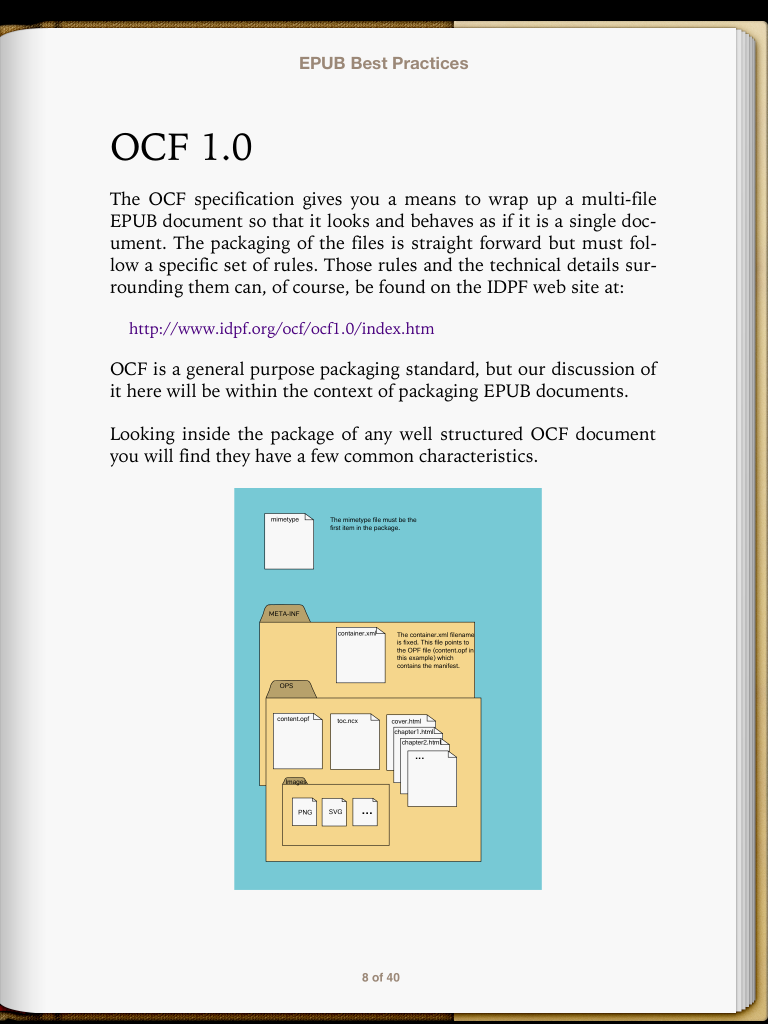
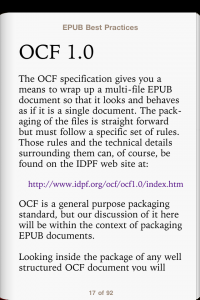
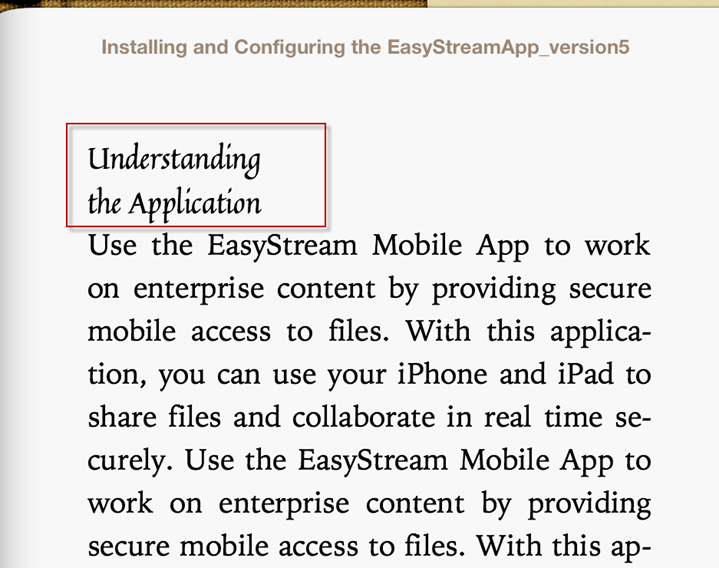
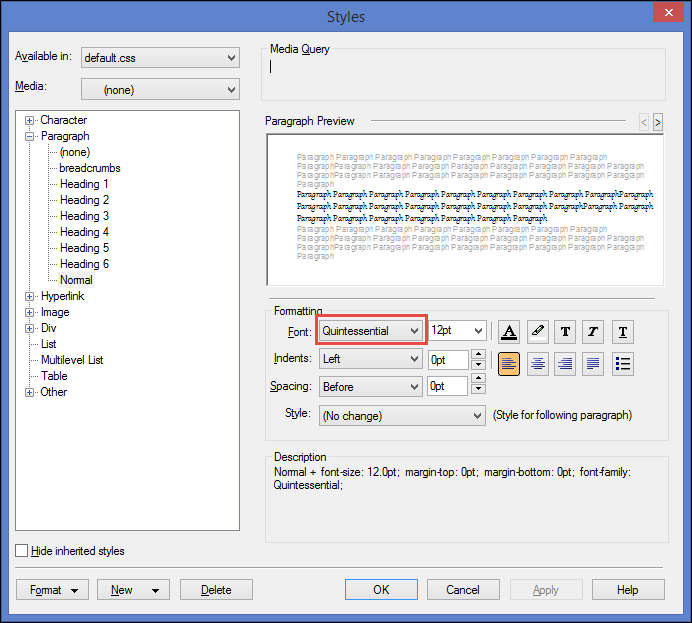
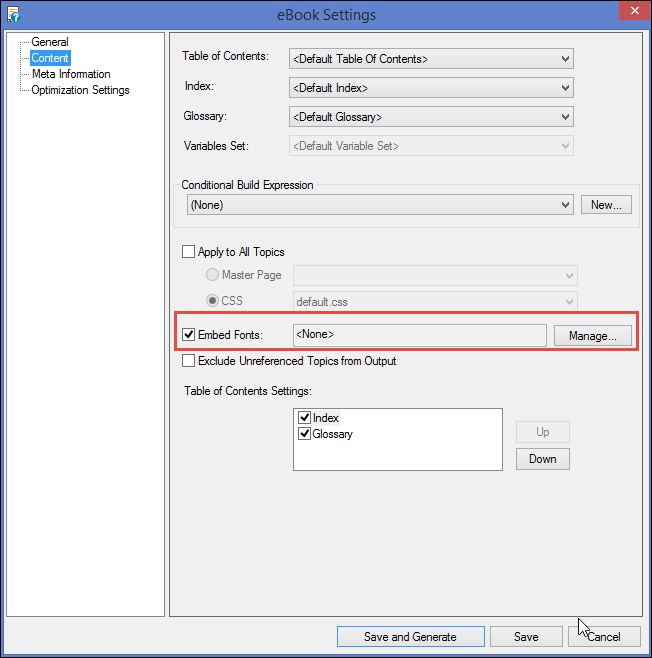
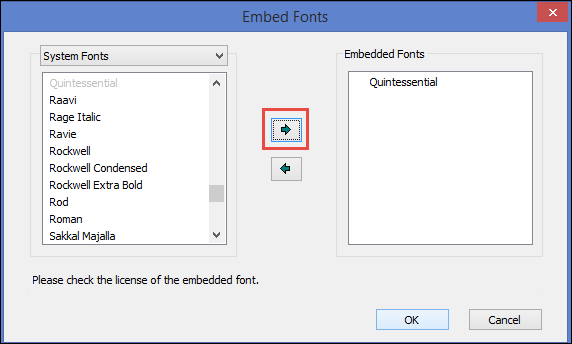
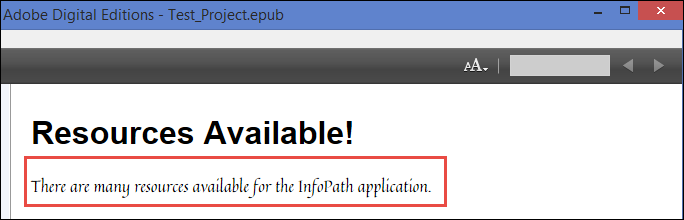
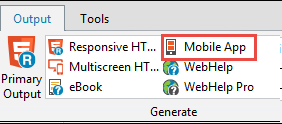
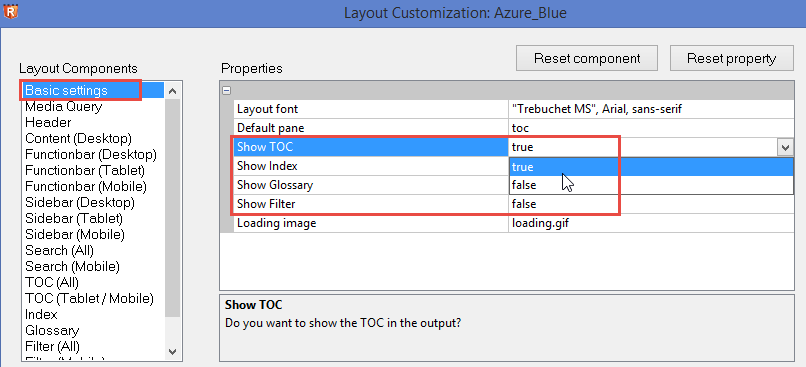
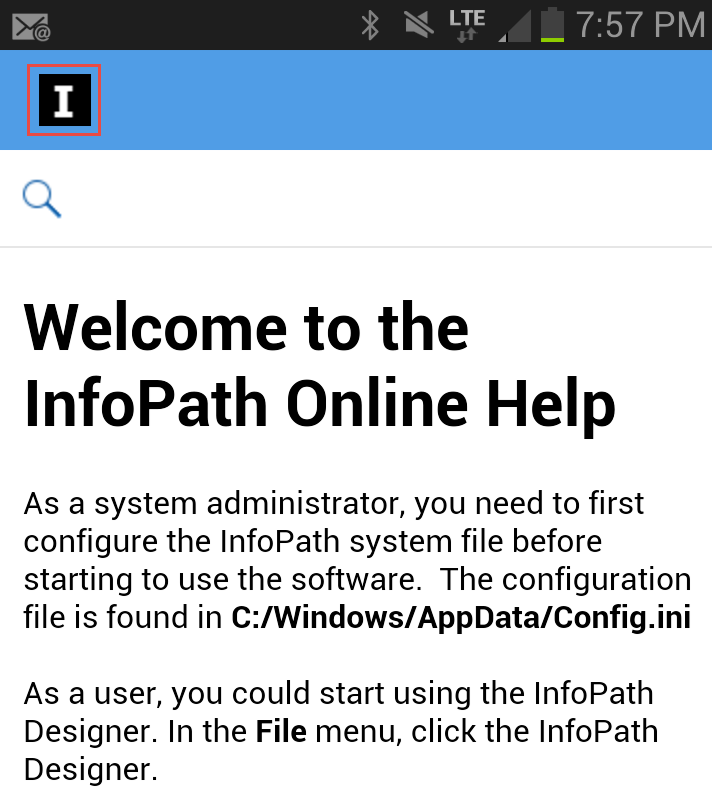
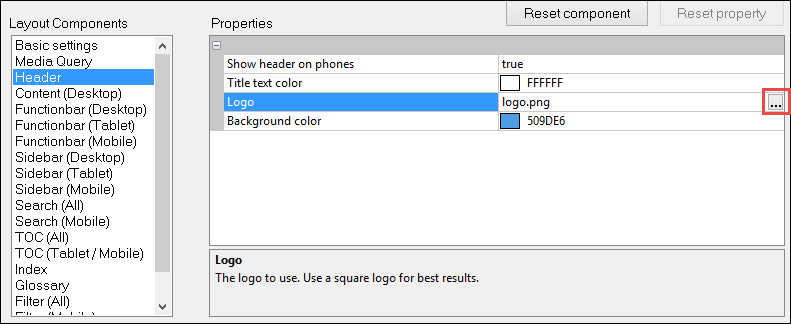
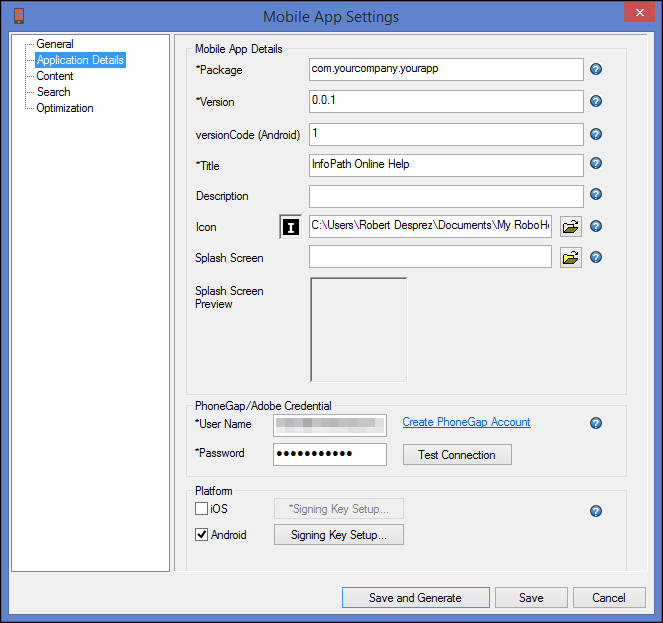
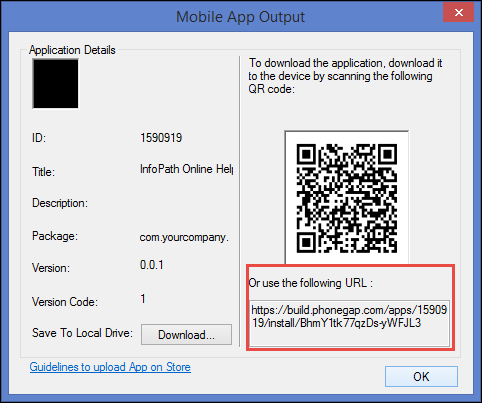
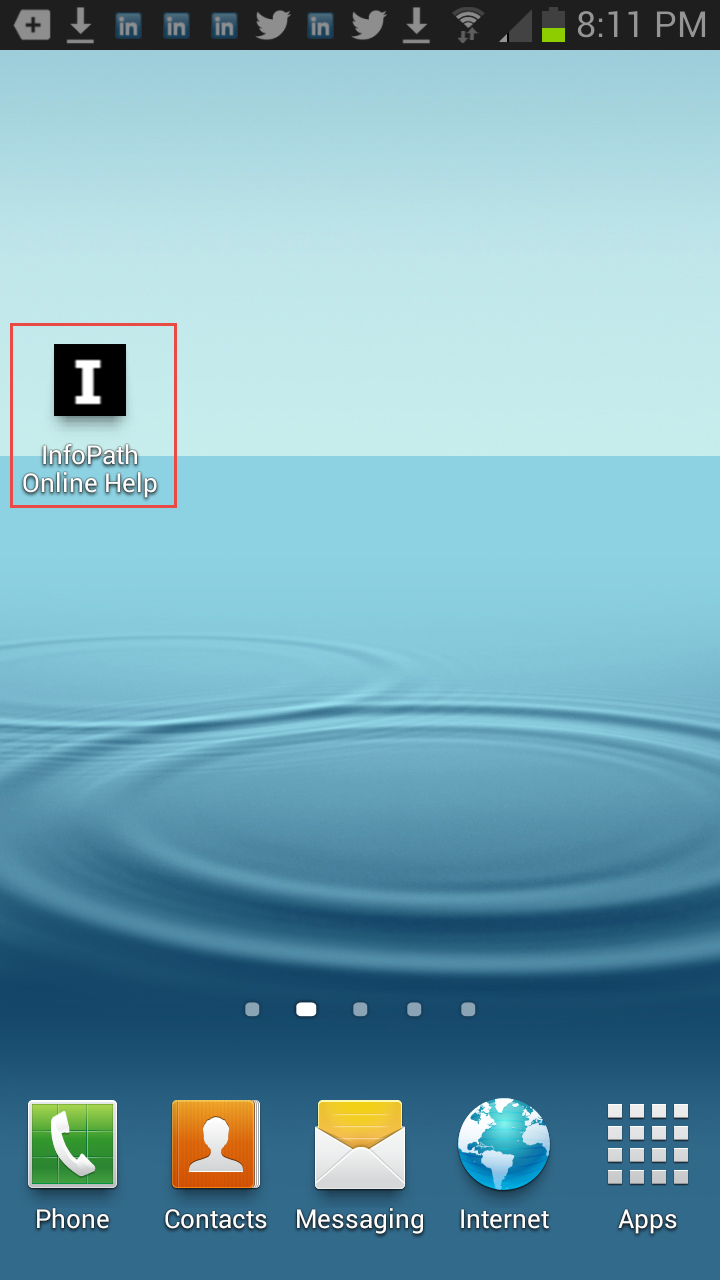
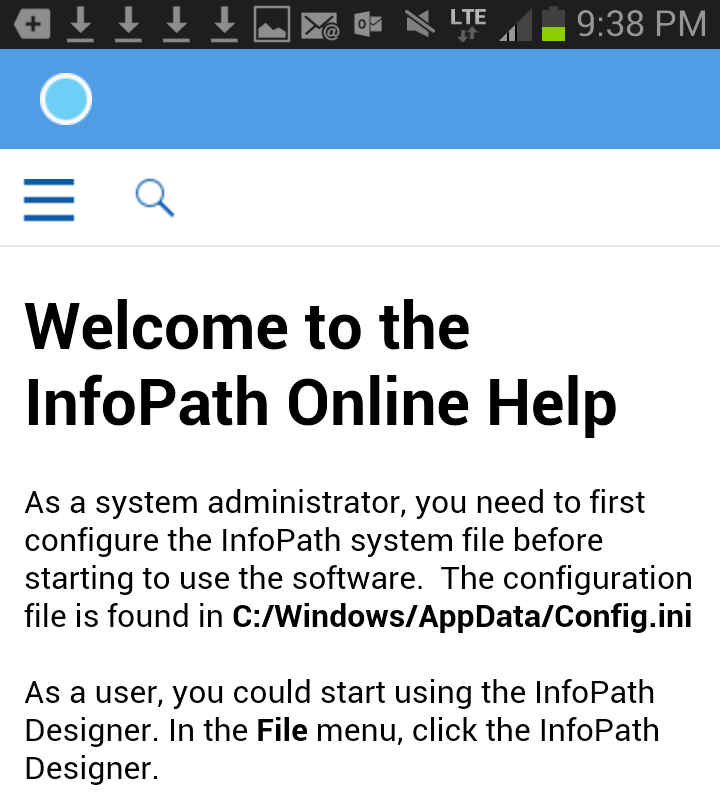
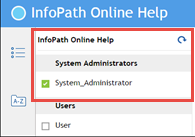
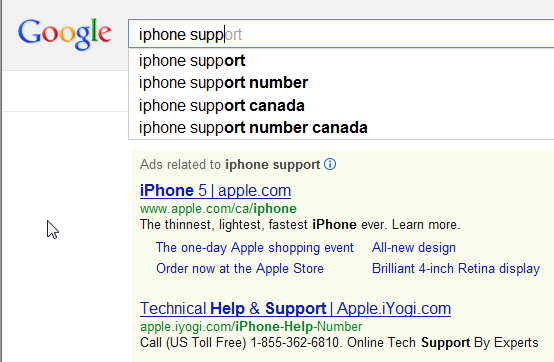
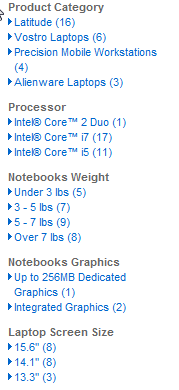
 I have worked as a
I have worked as a