Writing and preparing technical content for a review can be seamless or stressful, depending on deadlines, the tools and technology, and the team personalities and dynamics. Here are seven ways to make technical reviews easier.
- Limit the number of Subject Matter Experts (SMEs) to four or five people. I recently worked with a client who was attempting to get 20 people with disparate views to agree to a document. If some of those people don’t like each other or are not motivated to get the work done, shepherding the document towards the “finish line” is close to impossible.

- Use a collaboration tool like SharePoint or Confluence. Sending out reviews by email has its share of limitations. One of the main weaknesses is that SMEs cannot easily see each other comments. When there are differences of opinion on a certain paragraph or sentence, it can create more work for technical writers as they may need to follow-up with multiple SMEs to reconcile the conflicting edits. Tools like SharePoint and Confluence enable SMEs to review content online and see all the other comments.
- For contentious topics, arrange SMEs to sit in the same room. If you expect that your SMEs will have strong opinions about a given subject, arrange to have them sit in the same room and discuss the content. Trying to get consensus via e‑mail is harder than face-to-face meetings.
- Ask that SMEs focus on reviewing the accuracy of the content. Remind SMEs that you want them to focus on the accuracy of the content, not the presentation or formatting or writing styles.
- Consider providing suggestions on the type of feedback you’d like. I cannot tell you how many times I’ve seen SMEs highlight a sentence and write “???”. If something is confusing or misleading, encourage SMEs to rewrite it.
- Set expectations about how the review cycle works. Remind the client that the review cycle typically takes two to three iterations and that the content doesn’t always need to be “perfect.” The nice thing about documents is content can always be revised and improved for a future release.
- Consider using outlines. If content is complicated or the material is contentious, I’ve found it’s a lot easier to revise an outline than to revamp or restructure existing content.
What strategies or tactics do you use to expedite or improve the technical communication review process?
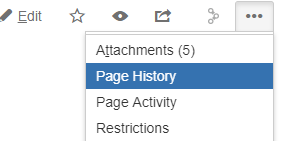
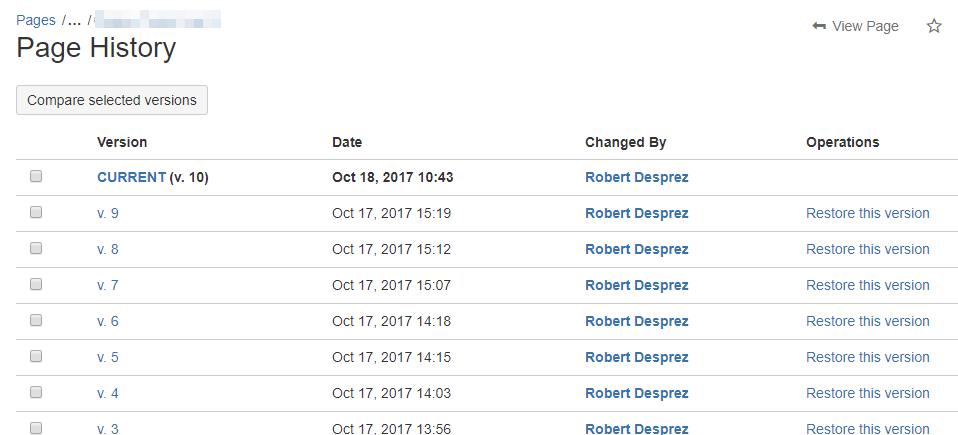
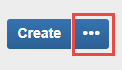
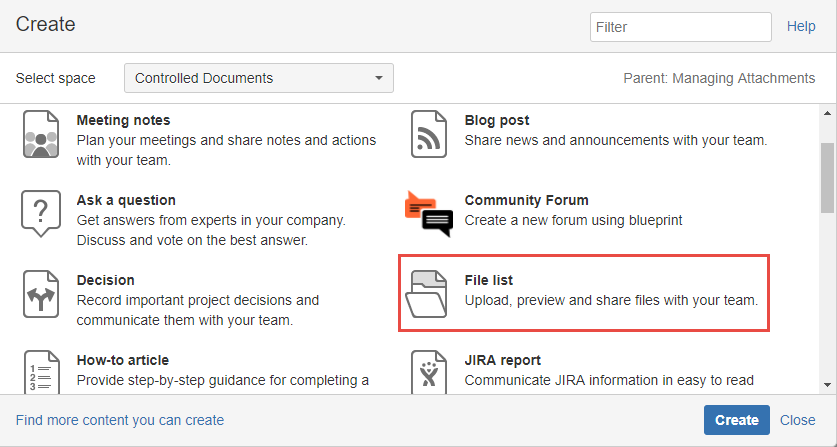
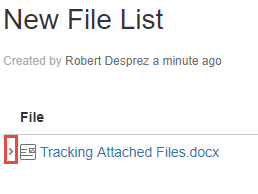
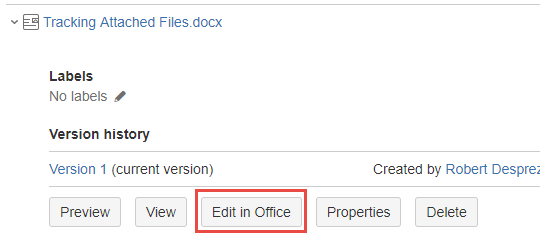
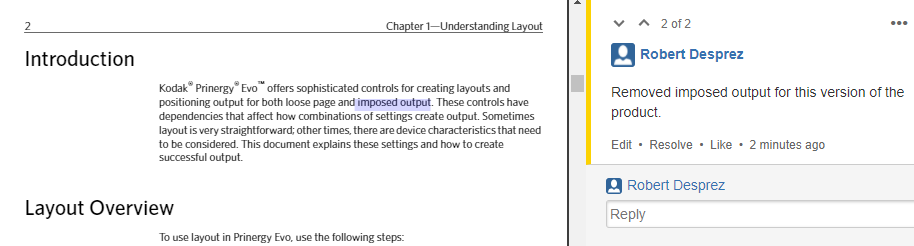
 I have worked as a
I have worked as a