Almost everyone on the Internet uses search. A study by Pew Internet last year found that 92 percent of adults who are online use search engines to find information on the Web.
I cannot imagine life without search. When I have a problem with something I own, such as a DVD player, I might look up the problem in the printed user guide (if I still have it!), go to the manufacturer’s web site, or just type the name and model of the DVD player in Google’s search field. From my experience, Google often provides results that are as useful as the manufacturer’s support web site.
Users still search for help even on the iPad, which is frequently heralded as “so intuitive.” On the iPhone, I frequently use its search feature as I try to find an elusive email.
Two weeks ago, I attended an Adobe webinar called “Using new RoboHelp 10 features to make content more searchable.” This blog post gives my impressions of RoboHelp’s search engine.
External content search is a welcome addition
Adobe introduced external content search in RoboHelp. This feature enables you to define the keywords that users might type in the Search field and then direct them to an external web site. For example, you can set up your help so that when a user types “support web site” in the Search field, the search engine displays an external URL that you specify.
In the following screen capture, in the Search Terms field, I’ve specified the terms “support, ACME support, technical support.” In the help, if a user types one or more of these terms, RoboHelp displays the ACME support web site.
Another nice feature is that you can define these terms and then export them to other RoboHelp projects, if needed.
How RoboHelp’s search could be better
RoboHelp’s search could be better by displaying keywords in the Search engine field.
When you type specific keywords in Google’s search field, the web site displays a list of suggested terms as you type the query. This solution helps users because they may type terms incorrectly or may not even be sure how to phrase their queries in a search field. Google displays suggested terms and displays relevant web sites before I even finish typing.
In RoboHelp, users are unfortunately left on their own when it comes to crafting a good search.
Faceted search
Another welcome addition would be faceted search. Companies, such as Dell, have used this technique for some time. On Dell’s web site you can search for a laptop or desktop computer. Alternatively, you can use the filters to help you search by product category, processor, screen size, weight, and so on.
For users, this helps streamline their choices. In an online help system, users could use faceted search to display content by topic type (concepts, procedures, troubleshooting content, files with attachments or embedded movies, and so on).
“Faceted navigation is arguable the most significant search innovation in the past decade,” write Peter Morville and Jeffery Callender in their book Search Patterns.“…Faceted navigation is being rapidly deployed across an impressively wide variety of contexts and platforms.” I don’t see why it cannot be deployed in a Help Authoring Tool either.
[pullquote]“Faceted navigation is arguable the most significant search innovation in the past decade…Faceted navigation is being rapidly deployed across an impressively wide variety of contexts and platforms.”[/pullquote]
SEO functionality for RoboHelp
If you end up posting your online help project to a public server so it can be indexed by Google, RoboHelp’s search may not add much value.
Given that more people may be using Google’s search to find your content instead of RoboHelp’s own search engine, I think Adobe should consider some sort of Search Engine Optimization functionality. For example, it would be nice to see a feature that enables you to adjust keywords, metadata, and linking in your help project so that your content is optimized for Google’s search. See my related blog entry about preparing your online help for public use.
Do you agree? Could RoboHelp’s search be better? If so, how?
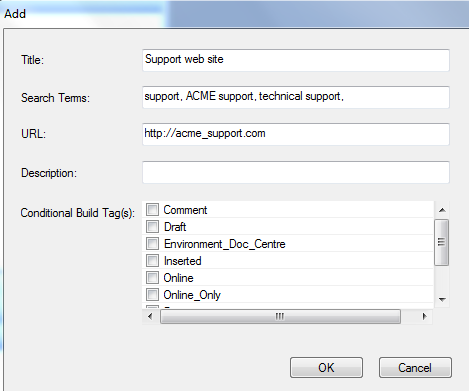
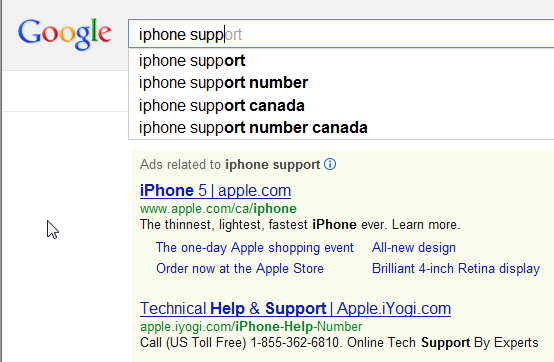
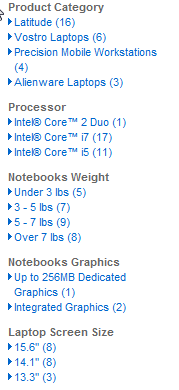
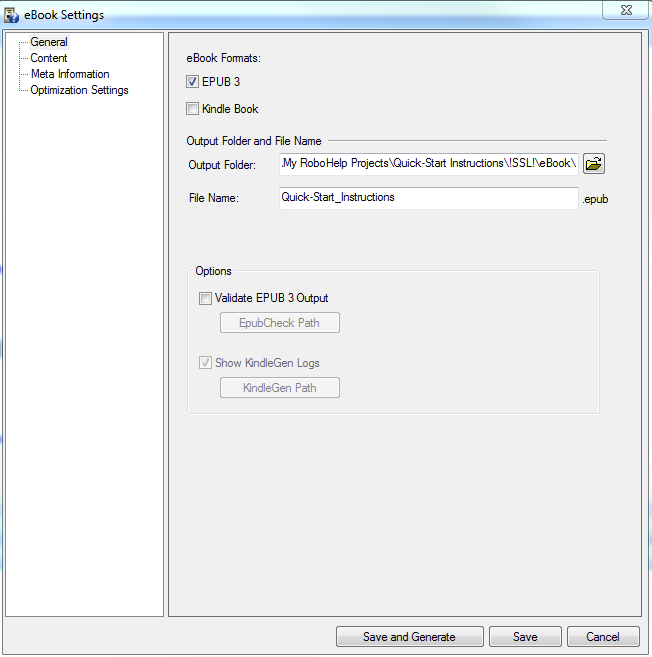
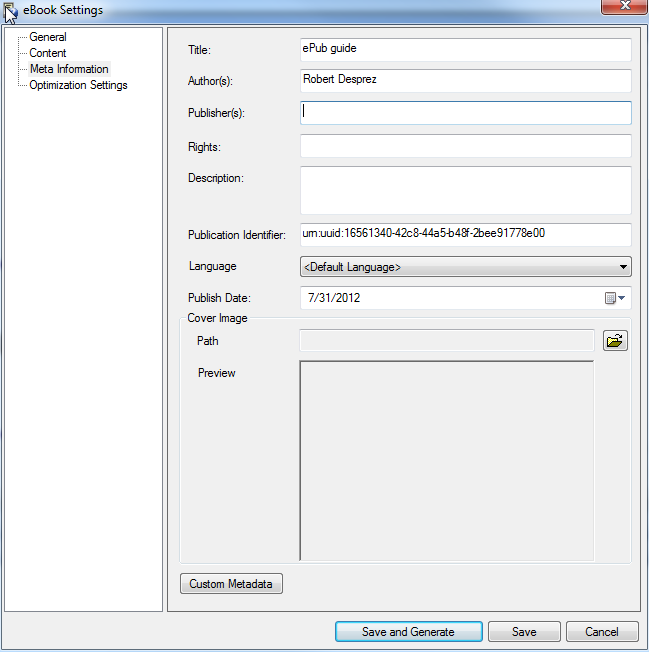
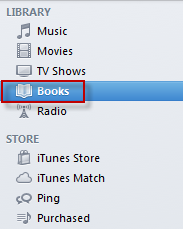
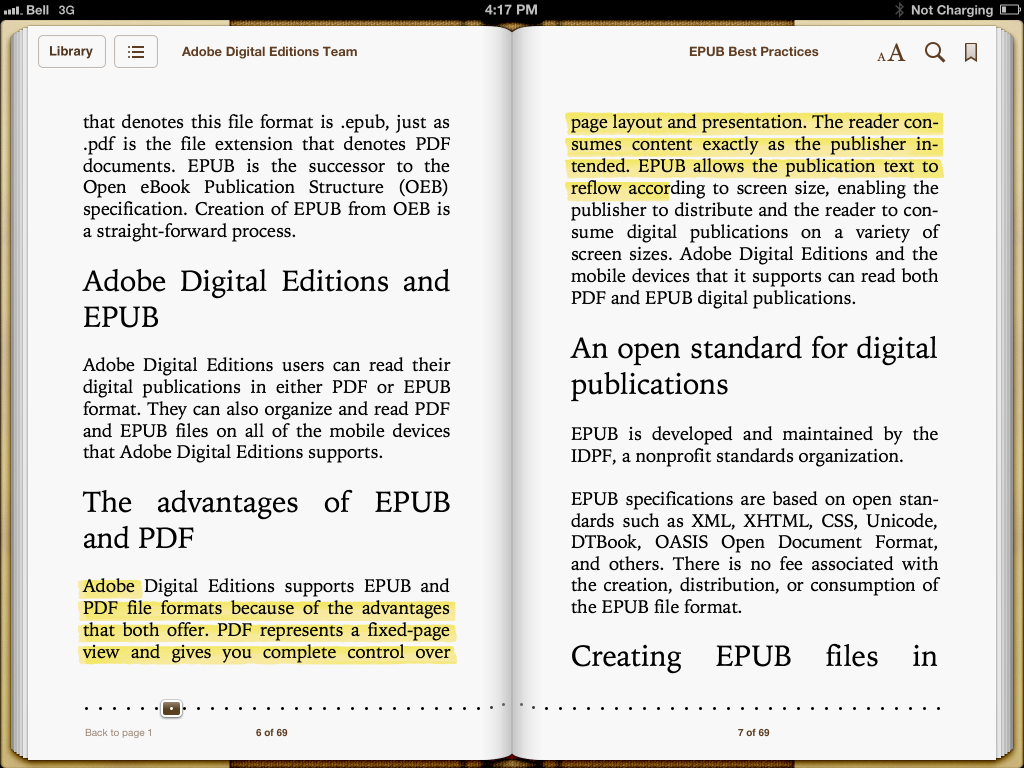
 I have worked as a
I have worked as a