For technical writers, there are a lot of reasons to like Confluence, a wiki software product that makes it easy to collaborate across an enterprise. Here are five reasons I enjoy using it.
Reason #1: Simplified User Interface
Confluence’s user interface is easy to use. As the list of icons you see is so minimal, you might think that Confluence isn’t a viable authoring tool. But the beauty of Confluence is that Altlassian, the company who develops the software, has hidden away some of the more advanced functionality. If you want to extend Confluence’s functionality even more, Altlassian includes more than 800 apps that you can add to the product.
Reason #2: Ease of Re-using Content
Confluence makes it easy to re-use blocks of content using a two-step process.
First, using Confluence’s Excerpt macro, you enclose a block of content (for example, a table) that you’d like to re-use.
The second step is deciding where the re-used content will appear using Confluence’s Excerpt Include macro. You can have more than one Excerpt Include macro on a page, referencing content from multiple locations.
Here are some more details on using the Excerpt macro: https://confluence.atlassian.com/conf59/excerpt-macro-792499102.html
Here is how to use the Excerpt Include macro: https://confluence.atlassian.com/conf59/excerpt-include-macro-792499101.html
Reason #3: Version Control and Automatic Track Changes
Confluence automatically tracks your edits and your Subject Matter Experts’ feedback. Unlike some applications like Microsoft Word, Confluence automatically track changes behind the scenes. At any time, you can review the latest version of the content and compare it against an earlier draft.
To view a page’s history and its list of edits:
1 Navigate to a page in Confluence.
2 Click … and click Page History.
[expand title=“See the following screen capture”]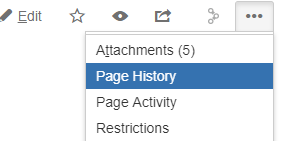 [/expand]
[/expand]
Confluence displays the history of the page.
[expand title=“See the following screen capture”]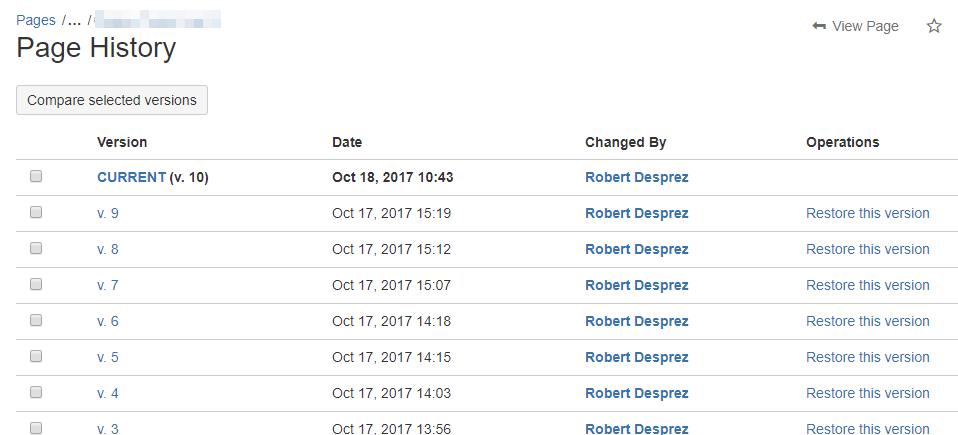 [/expand]
[/expand]
3 On the Page History page, you can perform one or more of the following:
a. Review an earlier version of the page by clicking an earlier draft in the Version column.
b. Restore an older version of the page.
c. Compare two versions of the page. Confluence will show what’s been added, deleted, or modified.
The one proviso about Confluence’s track changes feature is it’s not as detailed as other authoring tools. For example, if you have multiple Subject Matter Experts reviewing a given page, it’s not obvious who made which edit. In addition, if you anticipate that a page may need to be rewritten, then you’ll be faced with a sea of edits. I find that Confluence’s Track Changes feature works well if you expect light edits to content you have drafted.
Reason #4: Built-in Support for Adding Flowcharts
Like many others, I am a big believer in including screen captures or images to help clarify topics I am explaining.
One of the built-in macros is Gliffy, which makes it to easy to include flowcharts and other types of diagrams online. Here’s an excerpt of a flowchart that I created in Gliffy. It was simple to create and edit.
Reason #5: Improve Your Authoring Experience with Apps
Confluence is powerful but you can easily extend the product with more than 800 apps that customize and extend it using Atlassian’s Marketplace.
For technical writers, some useful apps include web analytics software that shows how many people are visiting certain pages, how long they spend on each page, keywords that users type in Confluence’s search field, and on. I also currently use a source code app that helps me display a page’s source code when Confluence does not format content as expected. There are also search-and-replace apps that zero in on keywords and phrases across multiple pages instead of Confluence’s default page-by-page search tool.
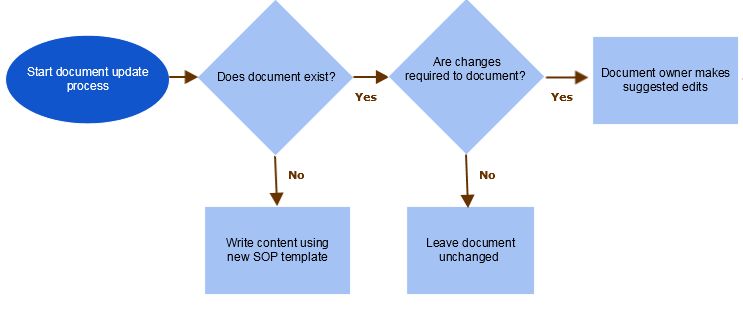
 I have worked as a
I have worked as a
Leave a Reply