Confluence makes it easy for technical writers to facilitate reviews of their content. In this blog post, I’ll address some of the different ways you can solicit feedback from Subject Matter Experts using Confluence—by tracking changes right on the Confluence page, by uploading a Microsoft Office file to Confluence, or by embedding a PDF file inside of a Confluence page.
What is Confluence?
Confluence is an online collaboration tool that allows people to create, share, and discuss files, ideas, minutes, and technical documentation. It also provides spaces where content creators can create and organize content and discussions.
I like Confluence because it includes a simple user interface but also contains features that make it easier for technical writers to perform their jobs.
Option 1: Tracking Changes in Confluence
When you write content in Confluence, then invite one or more Subject Matter Experts to review and make edits to a page, Confluence automatically tracks the edits. At any time, you can review the latest version of the content and compare it against an earlier draft.
To review a page’s history:
1 Navigate to a page in Confluence.
2 Click … and click Page History.
[expand title=“See the following screen capture”]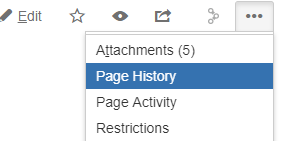 [/expand]
[/expand]
Confluence displays the history of the page.
[expand title=“See the following screen capture”]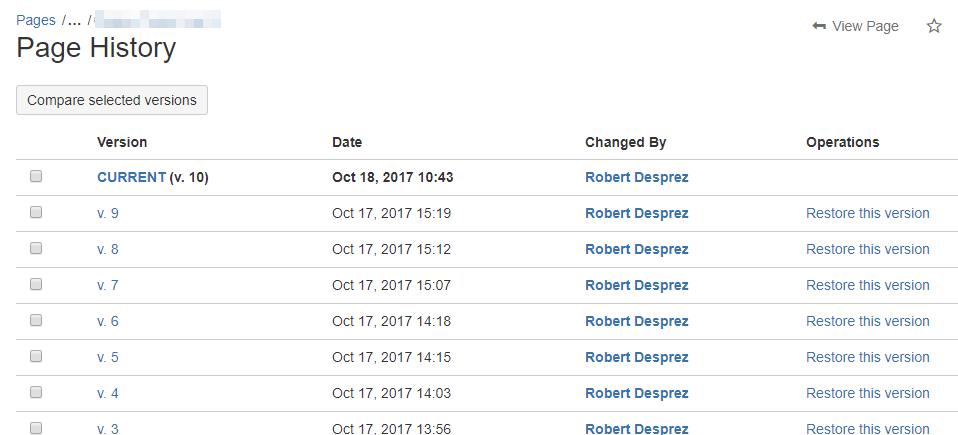 [/expand]
[/expand]
3 On the Page History page, you can perform one or more of the following:
a. Review an earlier version of the page by clicking an earlier draft in the Version column.
b. Restore an older version of the page.
c. Compare two versions of the page. Confluence will show what’s been added, deleted, or modified.
The one proviso about Confluence’s track changes feature is it’s not as detailed as other authoring tools. For example, if you have multiple Subject Matter Experts reviewing a given page, it’s not obvious who made which edit. In addition, if you anticipate that a page may need to be rewritten, then you’ll be faced with a sea of edits. I find this option works well if you expect light edits to content you have drafted.
Option 2: Adding a Microsoft Office File to Confluence
If you anticipate a lot of changes, use Confluence’s file list feature to add a Microsoft Office file to a page. The benefit of this approach is that you can use Microsoft Office’s Track Changes feature. All changes that you make to the Office file are automatically saved in Confluence.
To track changes by adding a Microsoft Office file to Confluence:
1 Open a Microsoft Office file that you want to upload to Confluence.
2 Make sure that Track Changes are selected within the Microsoft Office application.
3 In Confluence, click … beside the Create button.
[expand title=“See the following screen capture”]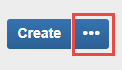 [/expand]
[/expand]
4 In the Create dialog box, click Show more.
5 Click File list and click Create.
[expand title=“See the following screen capture”]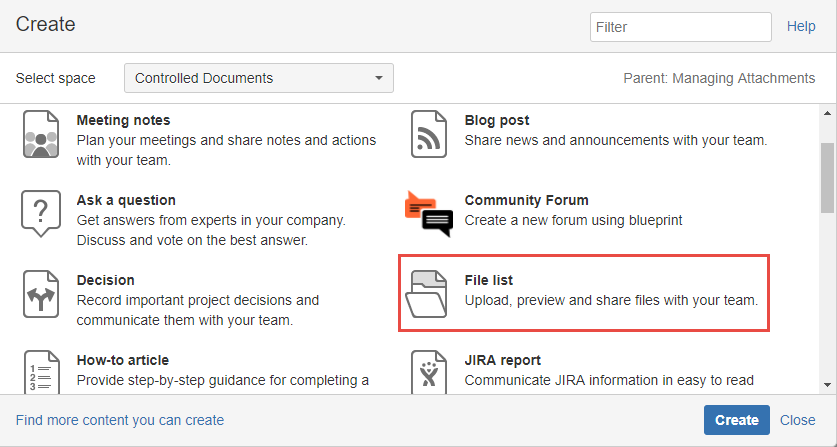 [/expand]
[/expand]
6 In the Create file list dialog box, add a name for your file list and click Create.
7 On the new file list page, upload the Microsoft Office file.
8 Once the file is uploaded, select the expandable arrow beside the file.
[expand title=“See the following screen capture”]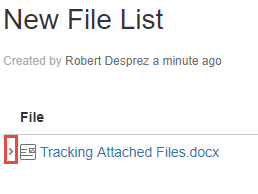 [/expand]
[/expand]
9 To edit the file, click Edit in Office.
[expand title=“See the following screen capture”]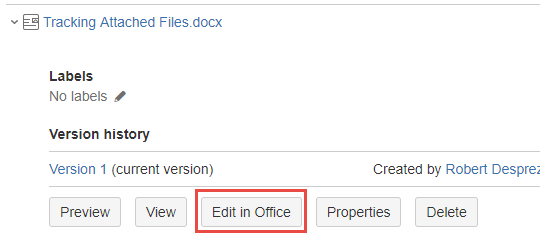 [/expand]
[/expand]
As the file shown in this example is a Microsoft Word file, Subject Matter Experts can open the file in Word and make their edits with Track Changes selected. After they are finished editing the file, the document is automatically uploaded to Confluence. This approach provides Subject Matter Experts with a familiar way of working.
Option 3: Adding a PDF to a Confluence Page
Another way to manage your reviews is by uploading a PDF file to a Confluence page. When a reviewer clicks the PDF, Confluence opens a secondary window where Subject Matter Experts can review the document page by page. Within the secondary window, Subject Matter Experts can also add comments through the document.
In the following example, I’ve commented on my own document to illustrate how the feature works.
[expand title=“See the following screen capture”]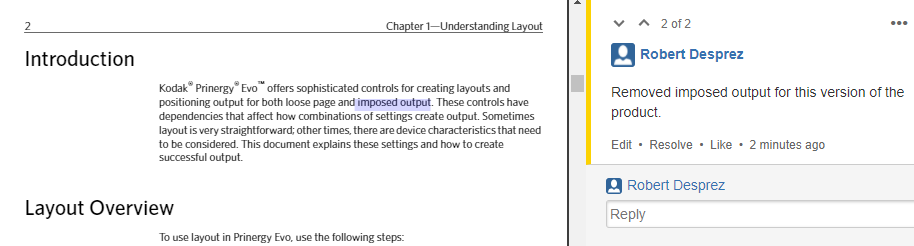 [/expand]
[/expand]
This may be a good option when you want Subject Matter Experts to review your draft without actually making edits to the source content. On the other hand, if getting feedback quickly is an issue, this may not be the best option because you then need to incorporate your edits into the source files.
From past experience, I’ve also heard reviewers complain about this secondary window as it can be a little unpredictable (for example, closing unexpectedly). It also does not allow users to search for words or phrases, unlike Adobe Acrobat Reader or Adobe Acrobat Professional.
Confluence offers multiple ways for you to gather feedback from Subject Matter Experts.
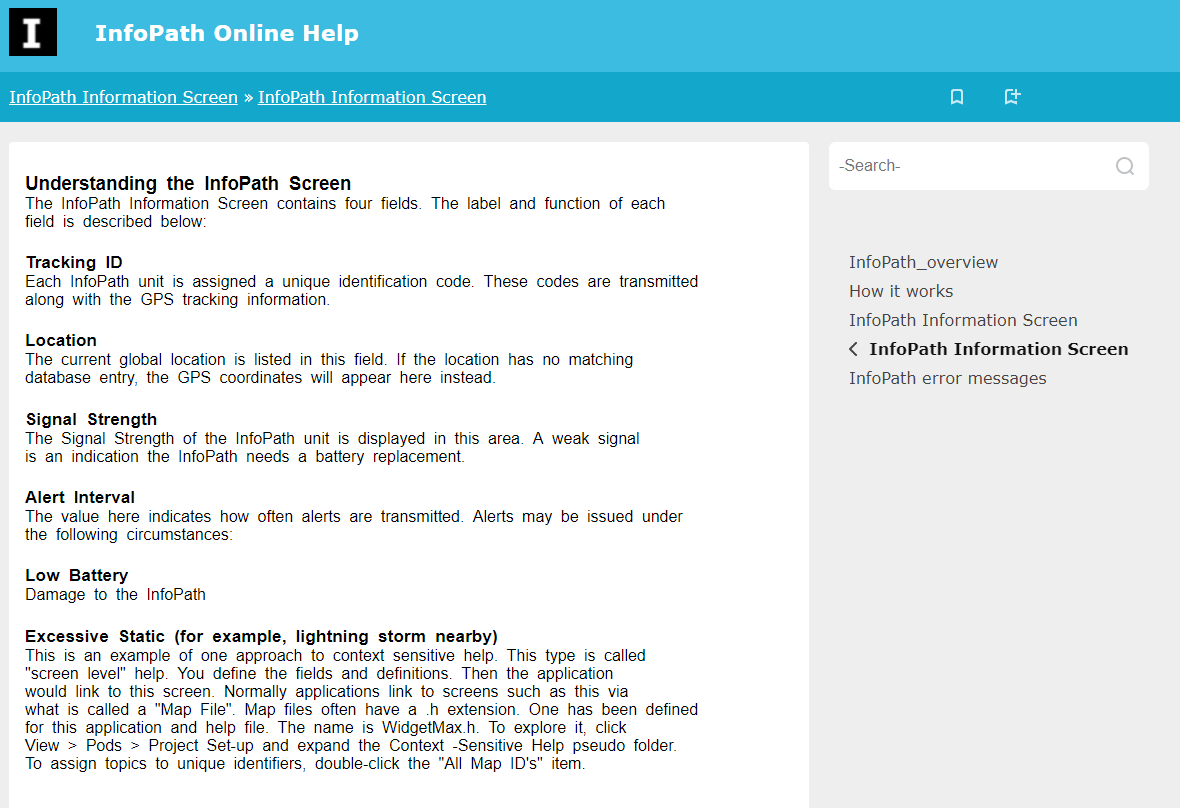
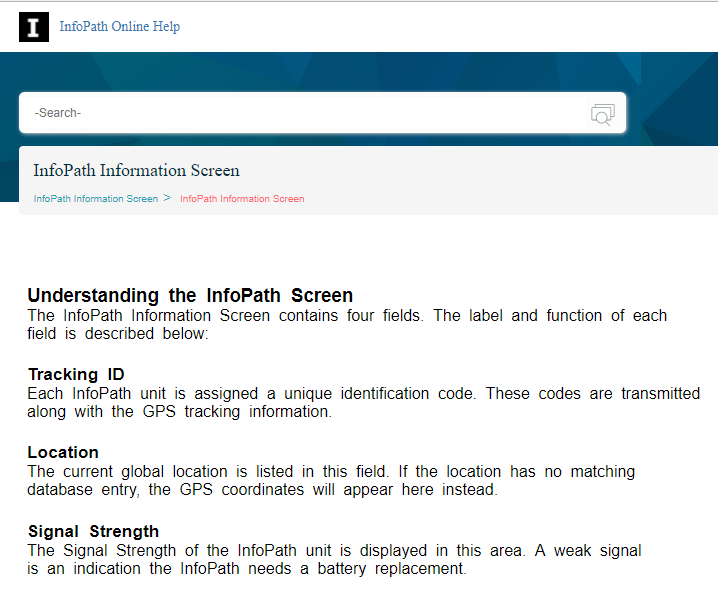
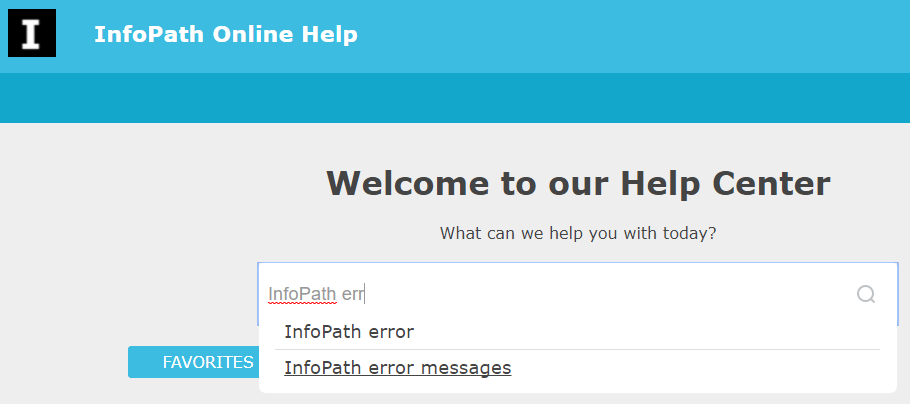

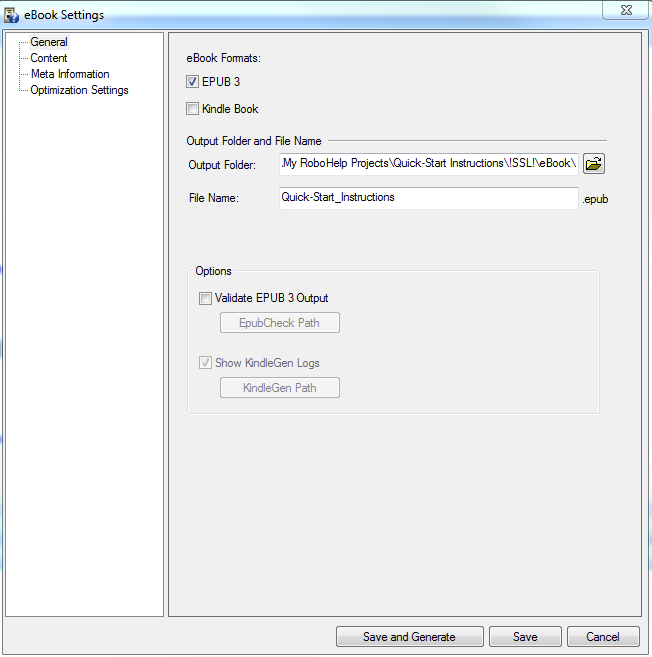
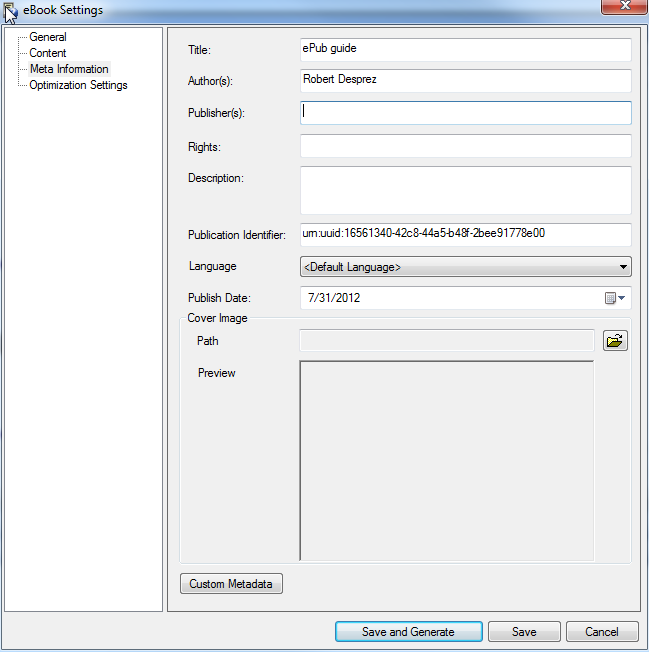
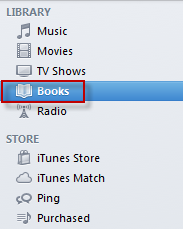
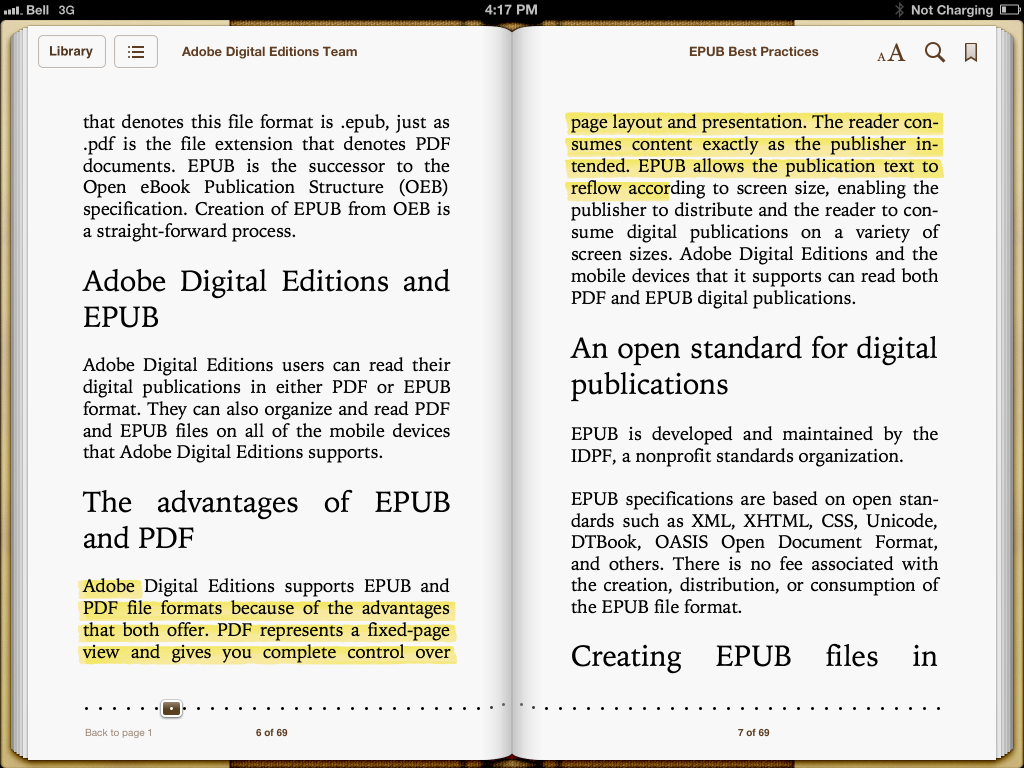
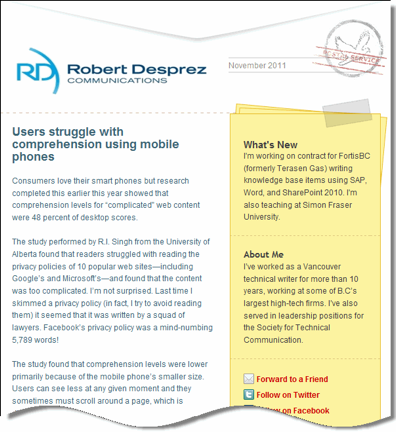
 I have worked as a
I have worked as a